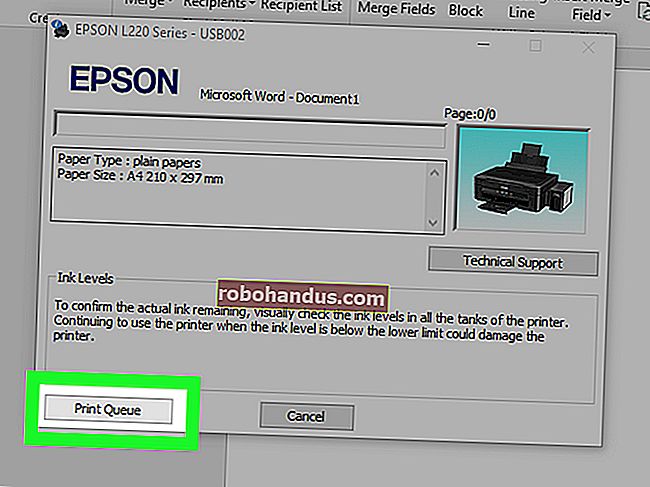كيفية استخدام netstat على Linux

netstatيمنحك أمر Linux كنزًا من المعلومات حول اتصالات الشبكة الخاصة بك والمنافذ المستخدمة والعمليات التي تستخدمها. تعلم كيف تستخدمه.
المنافذ والعمليات والبروتوكولات
يمكن توصيل مآخذ الشبكة أو انتظار الاتصال. تستخدم الاتصالات بروتوكولات الشبكات مثل بروتوكول التحكم في النقل (TCP) أو بروتوكول مخطط بيانات المستخدم UDP. يستخدمون عناوين بروتوكول الإنترنت ومنافذ الشبكة لإنشاء اتصالات.
قد تستحضر مآخذ الكلمات صورًا لنقطة اتصال فعلية لسلك أو كبل ، ولكن في هذا السياق ، فإن المقبس عبارة عن بناء برمجي يستخدم للتعامل مع أحد طرفي اتصال بيانات الشبكة.
تحتوي المقابس على حالتين رئيسيتين: إما أنها متصلة وتسهل اتصال شبكة مستمر ، أو أنها تنتظر اتصالاً واردًا للاتصال بها. هناك حالات أخرى ، مثل الحالة التي يكون فيها المقبس في منتصف الطريق من خلال إنشاء اتصال على جهاز بعيد ، ولكن بغض النظر عن الحالات العابرة ، يمكنك التفكير في المقبس على أنه إما متصل أو قيد الانتظار (وهو ما يسمى غالبًا الاستماع ).
يُطلق على مأخذ الاستماع اسم الخادم ، ويطلق على المقبس الذي يطلب الاتصال بمقبس الاستماع اسم العميل . هذه الأسماء ليس لها علاقة بأدوار الأجهزة أو الكمبيوتر. هم ببساطة يحددون دور كل مقبس في نهاية كل اتصال.
و netstatيتيح الأمر الذي اكتشاف التي ترتبط مآخذ والمآخذ التي الاستماع. بمعنى أنه يخبرك بالمنافذ المستخدمة والعمليات التي تستخدمها. يمكن أن يعرض لك جداول التوجيه والإحصائيات حول واجهات الشبكة واتصالات البث المتعدد.
netstatتم تكرار وظيفة مع مرور الوقت في أدوات مساعدة مختلفة لـ Linux ، مثل IP و ss. لا يزال من الجدير معرفة هذا الحفيد لجميع أوامر تحليل الشبكة ، لأنه متاح على جميع أنظمة التشغيل التي تشبه Linux و Unix ، وحتى على Windows و Mac.
فيما يلي كيفية استخدامه ، مع استكمال أوامر الأمثلة.
سرد جميع المقابس
يقوم -aخيار (الكل) netstatبإظهار جميع المقابس المتصلة والانتظار. قد ينتج عن هذا الأمر قائمة طويلة ، لذلك نقوم بتوجيهه less.
netstat -a | أقل

تتضمن القائمة مآخذ TCP (IP) و TCP6 (IPv6) و UDP.

يجعل الالتفاف في نافذة المحطة من الصعب قليلاً رؤية ما يجري. إليك قسمين من تلك القائمة:
اتصالات الإنترنت النشطة (الخوادم والمنشأة) Proto Recv-Q Send-Q العنوان المحلي الحالة الخارجية tcp 0 0 localhost: domain 0.0.0.0:* LISTEN tcp 0 0 0.0.0.0:ssh 0.0.0.0:* LISTEN tcp 0 0 localhost : ipp 0.0.0.0:* LISTEN tcp 0 0 localhost: smtp 0.0.0.0:* LISTEN tcp6 0 0 [::]: ssh [::]: * LISTEN tcp6 0 0 ip6-localhost: ipp [::]: * استمع . . . مآخذ مجال UNIX النشطة (الخوادم والمنشأة) Proto RefCnt Flags Type State I-Node Path unix 24 [] DGRAM 12831 / run / systemd / journal / dev-log unix 2 [ACC] STREAM LISTENING 24747 @ / tmp / dbus-zH6clYmvw8 unix 2 [] DGRAM 26372 / run / user / 1000 / systemd / notify unix 2 [] DGRAM 23382 / run / user / 121 / systemd / notify unix 2 [ACC] SEQPACKET LISTENING 12839 / run / udev / control
يسرد قسم "الإنترنت النشط" الاتصالات الخارجية المتصلة والمقابس المحلية التي تستمع لطلبات الاتصال عن بُعد. أي أنه يسرد اتصالات الشبكة التي تم إنشاؤها (أو سيتم إنشاؤها) للأجهزة الخارجية.
يسرد قسم "مجال UNIX" الاتصالات الداخلية المتصلة والاستماع. بمعنى آخر ، يسرد الاتصالات التي تم إنشاؤها داخل جهاز الكمبيوتر الخاص بك بين التطبيقات والعمليات وعناصر نظام التشغيل المختلفة.
أعمدة "الإنترنت النشط" هي:
- Proto: البروتوكول المستخدم بواسطة هذا المقبس (على سبيل المثال ، TCP أو UDP).
- Recv-Q: قائمة انتظار الاستلام. هذه هي البايتات الواردة التي تم تلقيها وتم تخزينها مؤقتًا ، في انتظار العملية المحلية التي تستخدم هذا الاتصال لقراءتها واستهلاكها.
- Send-Q: قائمة انتظار الإرسال. يُظهر هذا وحدات البايت الجاهزة للإرسال من قائمة انتظار الإرسال.
- العنوان المحلي: تفاصيل عنوان النهاية المحلية للاتصال. الإعداد الافتراضي هو
netstatإظهار اسم المضيف المحلي للعنوان واسم الخدمة للمنفذ. - العنوان الخارجي: العنوان ورقم المنفذ للطرف البعيد للاتصال.
- الولاية: حالة المقبس المحلي. بالنسبة لمآخذ توصيل UDP ، يكون هذا عادةً فارغًا. انظر إلى جدول الحالة أدناه.
بالنسبة لاتصالات TCP ، يمكن أن تكون قيمة الحالة واحدة مما يلي:
- الاستماع: الخادم فقط. المقبس ينتظر طلب اتصال.
- SYN-SENT: من جانب العميل فقط. قدم هذا المقبس طلب اتصال وينتظر لمعرفة ما إذا كان سيتم قبوله.
- تم استلام SYN: من جانب الخادم فقط. هذا المأخذ في انتظار إقرار الاتصال بعد قبول طلب الاتصال.
- أنشئت: الخادم والعملاء. تم إنشاء اتصال عملي بين الخادم والعميل ، مما يسمح بنقل البيانات بين الاثنين.
- FIN-WAIT-1: الخادم والعملاء. ينتظر هذا المقبس طلب إنهاء الاتصال من مأخذ التوصيل البعيد ، أو للإقرار بطلب إنهاء الاتصال الذي تم إرساله مسبقًا من هذا المقبس.
- FIN-WAIT-2: الخادم والعملاء. هذا المقبس ينتظر طلب إنهاء الاتصال من المقبس البعيد.
- CLOSE-WAIT: الخادم والعميل. هذا المقبس ينتظر طلب إنهاء الاتصال من المستخدم المحلي.
- الإغلاق: الخادم والعملاء. هذا المقبس في انتظار إقرار طلب إنهاء الاتصال من المقبس البعيد.
- ACK الأخير: الخادم والعميل. ينتظر هذا المقبس إقرارًا بطلب إنهاء الاتصال الذي أرسله إلى المقبس البعيد.
- وقت الانتظار: الخادم والعملاء. أرسل هذا المقبس إقرارًا إلى المقبس البعيد لإعلامه بأنه تلقى طلب إنهاء المقبس البعيد. وهي تنتظر الآن للتأكد من استلام هذا الإقرار.
- مغلق: لا يوجد اتصال ، لذلك تم إنهاء المقبس.
أعمدة "مجال Unix" هي:
- Proto: البروتوكول المستخدم بواسطة هذا المقبس. سيكون "يونكس".
- RefCnt: عدد المرجع. عدد العمليات المرفقة المتصلة بهذا المقبس.
- الإشارات: يتم تعيين هذا عادةً على
ACC، والذي يمثلSO_ACCEPTON، مما يعني أن المقبس ينتظر طلب اتصال.SO_WAITDATA، كما هو موضحW، يعني أن هناك بيانات تنتظر قراءتها.SO_NOSPACE، كما هو موضحN، يعني عدم وجود مساحة لكتابة البيانات إلى المقبس (على سبيل المثال ، مخزن الإرسال المؤقت ممتلئ). - النوع: نوع المقبس. انظر جدول النوع أدناه.
- الدولة: حالة المقبس. رؤية دولة الجدول أدناه.
- I-Node: inode نظام الملفات المرتبط بهذا المقبس.
- المسار : مسار نظام الملفات إلى المقبس.
يمكن أن يكون نوع مقبس مجال Unix واحدًا مما يلي:
- DGRAM: يتم استخدام المقبس في وضع مخطط البيانات ، باستخدام رسائل ذات طول ثابت. لا يمكن ضمان أن تكون مخططات البيانات موثوقة ومتسلسلة وغير مكررة.
- STREAM: هذا المقبس عبارة عن مقبس تيار. هذا هو النوع "العادي" الشائع لاتصال المقبس. تم تصميم هذه المقابس لتوفير تسليم متسلسل موثوق (بالترتيب) للحزم.
- RAW: يتم استخدام هذا المقبس كمقبس خام. تعمل المآخذ الأولية على مستوى الشبكة في نموذج OSI ولا تشير إلى رؤوس TCP و UDP من مستوى النقل.
- RDM: يقع هذا المقبس على أحد طرفي اتصال الرسائل التي تم تسليمها بشكل موثوق.
- SEQPACKET: يعمل هذا المقبس كمقبس حزمة متسلسل ، وهو وسيلة أخرى لتوفير تسليم حزم موثوق ومتسلسل وغير مكرر .
- الحزمة: مقبس الوصول إلى الواجهة الأولية. تُستخدم مآخذ الحزمة لتلقي أو إرسال الحزم الأولية على مستوى برنامج تشغيل الجهاز (أي طبقة ارتباط البيانات) لنموذج OSI.
يمكن أن تكون حالة مقبس مجال Unix واحدة مما يلي:
- مجانًا: هذا المقبس غير مخصص.
- الاستماع: يستمع هذا المقبس لطلبات الاتصال الواردة.
- التوصيل: هذا المقبس في طور الاتصال.
- متصل: تم إنشاء اتصال ، والمقبس قادر على استقبال ونقل البيانات.
- قطع الاتصال : الاتصال قيد الإنهاء.
واو ، هذه معلومات كثيرة! تعمل العديد من netstatالخيارات على تحسين النتائج بطريقة أو بأخرى ، لكنها لا تغير المحتوى كثيرًا. لنلقي نظرة.
سرد المقابس حسب النوع
و netstat -aالقيادة يمكن أن توفر المزيد من المعلومات مما كنت بحاجة الى ان نرى. إذا كنت تريد أو تحتاج فقط إلى رؤية مآخذ TCP ، فيمكنك استخدام -tخيار (TCP) لتقييد العرض لإظهار مآخذ TCP فقط.
netstat -at | أقل

يتم تقليل العرض إلى حد كبير. المآخذ القليلة التي تم سردها هي جميع مآخذ TCP.

و -u(UDP) و -xالخيارات (UNIX) تتصرف بطريقة مشابهة، وتقييد النتائج إلى نوع من مأخذ التوصيل المحدد على سطر الأوامر. إليك خيار -u (UDP) قيد الاستخدام:
netstat -au | أقل

Only UDP sockets are listed.

Listing Sockets by State
To see the sockets that are in the listening or waiting state, use the -l (listening) option.
netstat -l | less

The sockets that are listed are those that are in the listening state.

This can be combined with the -t (TCP, -u (UDP) and -x (UNIX) options to further home in on the sockets of interest. Let’s look for listening TCP sockets:
netstat -lt | less

Now, we see only TCP listening sockets.

Network Statistics by Protocol
To see statistics for a protocol, use the -s (statistics) option and pass in the -t (TCP), -u (UDP), or -x (UNIX) options. If you just use the -s (statistics) option on its own, you’ll see statistics for all protocols. Let’s check the statistics for the TCP protocol.
netstat -st | less

A collection of statistics for the TCP connections is displayed in less.

Showing Process Names and PIDs
It can be useful to see the process ID (PID) of the process using a socket, together with the name of that process. The -p (program) option does just that. Let’s see what the PIDs and process names are for the processes using a TCP socket that is in the listening state. We use sudo to make sure we receive all of the information that is available, including any information that would normally require root permissions.
sudo netstat -p -at

Here’s that output in a formatted table:
Active Internet connections (servers and established) Proto Recv-Q Send-Q Local Address Foreign Address State PID/Program name tcp 0 0 localhost:domain 0.0.0.0:* LISTEN 6927/systemd-resolv tcp 0 0 0.0.0.0:ssh 0.0.0.0:* LISTEN 751/sshd tcp 0 0 localhost:ipp 0.0.0.0:* LISTEN 7687/cupsd tcp 0 0 localhost:smtp 0.0.0.0:* LISTEN 1176/master tcp6 0 0 [::]:ssh [::]:* LISTEN 751/sshd tcp6 0 0 ip6-localhost:ipp [::]:* LISTEN 7687/cupsd tcp6 0 0 ip6-localhost:smtp [::]:* LISTEN 1176/master
We’ve got an extra column called “PID/program name.” This column lists the PID and name of the process using each of the sockets.
Listing Numeric Addresses
Another step we can take to remove some ambiguity is to display the local and remote addresses as IP addresses instead of their resolved domain and hostnames. If we use the -n (numeric) option, the IPv4 addresses are shown in dotted-decimal format:
sudo netstat -an | less

The IP addresses are shown as numeric values. The port numbers are also shown, separated by a colon ” : ” from the IP Address.

An IP address of 127.0.0.1 shows that the socket is bound to the loopback address of the local computer. You can think of an IP address of 0.0.0.0 as meaning the “default route” for local addresses, and “any IP address” for foreign addresses. IPv6 addresses shown as “::” are also all zero addresses.
The ports that are listed can be easily checked to see what their usual purpose is:
- 22: This is the Secure Shell (SSH) listening port.
- 25: This the Simple Mail Transfer Protocol (SMTP) listening port.
- 53: This is the Domain Name System (DNS) listening port.
- 68: This is the Dynamic Host Configuration Protocol (DHCP) listening port.
- 631: This is the Common UNIX Printing System (CUPS) listening port.
RELATED:What is the Difference Between 127.0.0.1 and 0.0.0.0?
Displaying the Routing Table
The -r (route) option displays the kernel routing table.
sudo netstat -r

Here’s that output in a neat table:
Kernel IP routing table Destination Gateway Genmask Flags MSS Window irtt Iface default Vigor.router 0.0.0.0 UG 0 0 0 enp0s3 link-local 0.0.0.0 255.255.0.0 U 0 0 0 enp0s3 192.168.4.0 0.0.0.0 255.255.255.0 U 0 0 0 enp0s3
And, here’s what the columns mean:
- Destination: The destination network or destination host device (if the destination is not a network).
- Gateway: The gateway address. An asterisk “
*” appears here if a gateway address is not set. - Genmask: The subnet mask for the route.
- Flags: See the flags table, below.
- MSS: Default Maximum Segment Size for TCP connections over this route—this is the largest amount of data that can be received in one TCP segment.
- Window: The default window size for TCP connections over this route, indicating the number of packets that can be transferred and received before the receiving buffer is full. In practice, the packets are consumed by the receiving application.
- irtt: The Initial Round Trip Time. This value is referenced by the kernel to make dynamic adjustments to TCP parameters for remote connections that are slow to respond.
- Iface: The network interface from which the packets sent over this route are transmitted.
The flags value can be one of:
- U: The route is up.
- H: Target is a host and the only destination possible on this route.
- G: Use the gateway.
- R: Reinstate the route for dynamic routing.
- D: Dynamically installed by the routing daemon.
- M: Modified by the routing daemon when it received an Internet Control Message Protocol (ICMP) packet.
- A: Installed by
addrconf, the automated DNS and DHCP config file generator. - C: Cache entry.
- !: Reject route.
Finding the Port Used by a Process
If we pipe the output of netstat through grep, we can search for a process by name and identify the port it is using. We use the -a (all), -n (numeric) and -p (program) options used previously, and search for “sshd.”
sudo netstat -anp | grep "sshd"

grep finds the target string, and we see that the sshd daemon is using port 22.
Of course, we can also do this in reverse. If we search for “:22”, we can find out which process is using that port, if any.
sudo netstat -anp | grep ":22"

This time grep finds the “:22” target string, and we see that the process using this port is the sshd daemon, process ID 751.
List the Network Interfaces
The -i (interfaces) option will display a table of the network interfaces that netstat can discover.
sudo netstat -i

Here’s the output in a more legible fashion:
Kernel Interface table Iface MTU RX-OK RX-ERR RX-DRP RX-OVR TX-OK TX-ERR TX-DRP TX-OVR Flg enp0s3 1500 4520671 0 0 0 4779773 0 0 0 BMRU lo 65536 30175 0 0 0 30175 0 0 0 LRU
This is what the columns mean:
- Iface: The name of the interface. The
enp0s3interface is the network interface to the outside world, and thelointerface is the loopback interface. The loopback interface enables processes to intercommunicate within the computer using networking protocols, even if the computer is not connected to a network. - MTU: The Maximum Transmission Unit (MTU). This is the largest “packet” that can be sent. It consists of a header containing routing and protocol flags, and other metadata, plus the data that is actually being transported.
- RX-OK: The number of packets received, with no errors.
- RX-ERR: The number of packets received, with errors. We want this to be as low as possible.
- RX-DRP: The number of packets dropped (i.e., lost). We also want this to be as low as possible.
- RX-OVR: Number of packets lost due to overflows when receiving. This usually means that the receiving buffer was full and could not accept any more data, but more data was received and had to be discarded. The lower this figure, the better, and zero is perfect.
- TX-OK: The number of packets transmitted, with no errors.
- RX-ERR: The number of packets transmitted, with errors. We want this to be zero.
- RX-DRP: The number of packets dropped when transmitting. Ideally, this should be zero.
- RX-OVR: The number of packets lost due to overflows when transmitting. This usually means the send buffer was full and could not accept any more data, but more data was was ready to be transmitted and had to be discarded.
- Flg: Flags. See the flags table below.
The flags represent the following:
- B: A broadcast address is in use.
- L: This interface is a loopback device.
- M: All packets are being received (i.e., in promiscuous mode). Nothing is filtered or discarded.
- O: Address Resolution Protocol (ARP) is turned off for this interface.
- P: This is a Point-to-Point (PPP) connection.
- R: The interface is running.
- U: The interface is up.
List Multicast Group Memberships
Simply put, a multicast transmission enables a packet to be sent only once, regardless of the number of recipients. For services such as video streaming, for example, this increases the efficiency from the sender’s point of view by a tremendous amount.
The -g (groups) option makes netstat list the multicast group membership of sockets on each interface.
sudo netstat -g

The columns are quite simple:
- Interface: The name of the interface over which the socket is transmitting.
- RefCnt: The reference count, which is the number of processes attached to the socket.
- Group: The name or identifier of the multicast group.
The New Kids on the Block
The route, ip, ifconfig, and ss commands can provide a lot of what netstat is capable of showing you. They’re all great commands and worth checking out.
We’ve focused on netstat because it is universally available, regardless of which Unix-like operating system you’re working on, even the obscure ones.